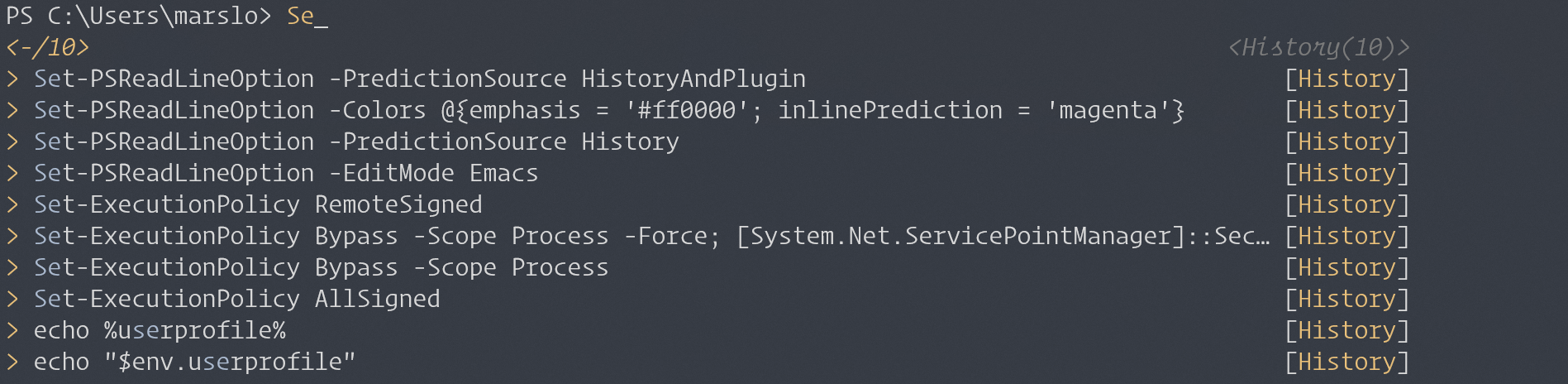- to execute powershell as administrator
- right click 'Run As Administrator'
- ctrl+r »
powershell» ctrl + shift + enter- to verify powershell running as admin
> (New-Object Security.Principal.WindowsPrincipal([Security.Principal.WindowsIdentity]::GetCurrent())).IsInRole([Security.Principal.WindowsBuiltInRole]::Administrator) True
basic
echo
references
Write-Warning "hello"
Write-Error "hello"
Write-Output "hello" | Out-Null
profile
[!NOTE|label:references:]
> $PROFILE | Get-Member -Type NoteProperty
TypeName: System.String
Name MemberType Definition
---- ---------- ----------
AllUsersAllHosts NoteProperty string AllUsersAllHosts=C:\Program Files\PowerShell\7\profile.ps1
AllUsersCurrentHost NoteProperty string AllUsersCurrentHost=C:\Program Files\PowerShell\7\Microsoft.Power…
CurrentUserAllHosts NoteProperty string CurrentUserAllHosts=C:\Users\marslo\OneDrive - Marvell\Documents\…
CurrentUserCurrentHost NoteProperty string CurrentUserCurrentHost=C:\Users\marslo\OneDrive - Marvell\Documen…
running powershell script
[!NOTE|label:references:]
REM cmd
> powershell -command "..."
REM example
> powershell -command "get-process | ? {$_.Description -eq 'Sysinter Process Explorer'} | select processname | out-file $env:APPDATA\example.txt"
REM execute ps file
> powershell -file /path/to/script.ps1
powershell 7
[!NOTE|label:references:]
install
> winget install --id Microsoft.Powershell --source winget
> winget install --id Microsoft.Powershell.Preview --source winget
# silent install
> curl -fsSL -O https://github.com/PowerShell/PowerShell/releases/download/v7.4.1/PowerShell-7.4.1-win-x64.msi
> msiexec.exe /package PowerShell-7.4.1-win-x64.msi /quiet ADD_EXPLORER_CONTEXT_MENU_OPENPOWERSHELL=1 ADD_FILE_CONTEXT_MENU_RUNPOWERSHELL=1 ENABLE_PSREMOTING=1 REGISTER_MANIFEST=1 USE_MU=1 ENABLE_MU=1 ADD_PATH=1
# check avaiable
> winget search Microsoft.PowerShell
Name Id Version Source
---------------------------------------------------------------
PowerShell Microsoft.PowerShell 7.4.1.0 winget
PowerShell Preview Microsoft.PowerShell.Preview 7.5.0.1 winget
for restriction
> Register-PSSessionConfiguration
> Update-Help -Scope AllUsers
> Enable-ExperimentalFeature -Scope AllUsers
> Set-ExecutionPolicy -Scope LocalMachine
upgrade
> winget list --name PowerShell --upgrade-available
system
check current user is admin
references:
- How to: Tell if a PowerShell script is running as the Administrator
- Get started with OpenSSH for Windows
- Universal test for Admin privileges
- well-known SIDs
S-1-5-32-544:AdministratorsS-1-5-32-545:UsersS-1-5-32-547:Power Users- Powershell Admin rights dont work in Windows Forms
> (New-Object Security.Principal.WindowsPrincipal([Security.Principal.WindowsIdentity]::GetCurrent())).IsInRole([Security.Principal.WindowsBuiltInRole]::Administrator)
True
# or
> $isAdmin = (new-object System.Security.Principal.WindowsPrincipal([System.Security.Principal.WindowsIdentity]::GetCurrent())).IsInRole("Administrators")
> echo $isAdmin
True
# or via SID
> $isAdmin = (new-object System.Security.Principal.WindowsPrincipal([System.Security.Principal.WindowsIdentity]::GetCurrent())).IsInRole(([System.Security.Principal.SecurityIdentifier]"S-1-5-32-544"))
> echo $isAdmin
True

or
$currentPrincipal = New-Object Security.Principal.WindowsPrincipal([Security.Principal.WindowsIdentity]::GetCurrent()) if (-not ($currentPrincipal.IsInRole([Security.Principal.WindowsBuiltInRole]::Administrator))) { Write-Warning "This script needs to be running as the administrator." Exit 1 } Write-Host "You are running as the administrator."others
> echo $currentPrincipal Identity : System.Security.Principal.WindowsIdentity UserClaims : {http://schemas.xmlsoap.org/ws/2005/05/identity/claims/name: WORKGROUP\marslo, http://schemas.microsoft.com/ws/2008/06/identity/claims/primarysid: S-1-5-21-1801674531-527237240-682003330-164699, http://schemas.microsoft.com/ws/2008/06/identity/claims/groupsid: S-1-1-0, http://schemas.microsoft.com/ws/2008/06/identity/claims/groupsid: S-1-2-0...} DeviceClaims : {} Claims : {http://schemas.xmlsoap.org/ws/2005/05/identity/claims/name: WORKGROUP\marslo, http://schemas.microsoft.com/ws/2008/06/identity/claims/primarysid: S-1-5-21-1801674531-527237240-682003330-164699, http://schemas.microsoft.com/ws/2008/06/identity/claims/groupsid: S-1-1-0, http://schemas.microsoft.com/ws/2008/06/identity/claims/groupsid: S-1-2-0...} Identities : {WORKGROUP\marslo}
maximum path length limitation
> New-ItemProperty `
-Path "HKLM:\SYSTEM\CurrentControlSet\Control\FileSystem" `
-Name "LongPathsEnabled" `
-Value 1 `
-PropertyType DWORD `
-Force
or via modify regedit
> REG ADD "HKLM\SYSTEM\CurrentControlSet\Control\FileSystem" /v "LongPathsEnabled" /t REG_DWORD /d 0x00000001 /f REM .reg REM Windows Registry Editor Version 5.00 REM [HKEY_LOCAL_MACHINE\SYSTEM\CurrentControlSet\Control\FileSystem] REM "LongPathsEnabled"=dword:00000001
list installed appx
> Get-AppxPackage –AllUsers | Select Name, PackageFullName
# or
> winget list
or search via keywords
PS C:\Users\marslo> Get-AppxPackage -Name *edge* Name : Microsoft.MicrosoftEdgeDevToolsClient Publisher : CN=Microsoft Corporation, O=Microsoft Corporation, L=Redmond, S=Washington, C=US Architecture : Neutral ResourceId : neutral Version : 1000.19041.1023.0 PackageFullName : Microsoft.MicrosoftEdgeDevToolsClient_1000.19041.1023.0_neutral_neutral_8wekyb3d8bbwe InstallLocation : C:\Windows\SystemApps\Microsoft.MicrosoftEdgeDevToolsClient_8wekyb3d8bbwe IsFramework : False PackageFamilyName : Microsoft.MicrosoftEdgeDevToolsClient_8wekyb3d8bbwe PublisherId : 8wekyb3d8bbwe IsResourcePackage : False IsBundle : False IsDevelopmentMode : False NonRemovable : True IsPartiallyStaged : False SignatureKind : System Status : Ok # or > winget list chrome Name Id Version Source ------------------------------------------------- Google Chrome Google.Chrome 113.0.5672.93 wingetor
Get-AppxPackage | Get-AppxPackageManifest | ForEach-Object { $_.Package.Applications.Application.VisualElements.DisplayName }- or exclude all
ms-Get-AppxPackage | Get-AppxPackageManifest | ForEach-Object { $_.Package.Applications.Application.VisualElements.DisplayName } | Where-Object { $_ -notmatch '^ms' }
- or exclude all
or show name and display name
$Packages=Get-AppxPackage -PackageTypeFilter Main $PackageManager = New-Object Windows.Management.Deployment.PackageManager foreach ($Package in $Packages) { Write-Output $Package.PackageFullName try { $PackageUWP = $PackageManager.FindPackage($Package.PackageFullName) Write-Output $PackageUWP.DisplayName Write-Output '' } catch { throw break } } Remove-Variable Packages,PackageManager,Package,PackageUWP
install system apps
> Get-AppXPackage -AllUsers | Where-Object {$_.InstallLocation -like "*SystemApps*"} | Foreach {Add-AppxPackage -DisableDevelopmentMode -Register "$($_.InstallLocation)\AppXManifest.xml"}
- repaire all appx
> Get-AppxPackage Microsoft.Windows.ShellExperienceHost | foreach {Add-AppxPackage -register "$($_.InstallLocation)\appxmanifest.xml" -DisableDevelopmentMode} > Get-AppXPackage | Foreach {Add-AppxPackage -DisableDevelopmentMode -Register "$($_.InstallLocation)\AppXManifest.xml"}
restricted strategy
check policy
> Get-ExecutionPolicymodify policy
> Set-ExecutionPolicy -Scope CurrentUser -ExecutionPolicy Unrestrictedrevert to previous policy
> Set-ExecutionPolicy -Scope CurrentUser -ExecutionPolicy <policy> # i.e.: > Set-ExecutionPolicy -Scope CurrentUser -ExecutionPolicy Restricted
enable pxe on the distribution point
> WDSUTIL.exe /Set-Server /AnswerClients:None
# check macaddress
> (Get-NetAdapter "Ethernet").MacAddress
search
> Get-AppXPackage -Name Microsoft.Windows.Search
Name : Microsoft.Windows.Search
Publisher : CN=Microsoft Windows, O=Microsoft Corporation, L=Redmond, S=Washington, C=US
Architecture : Neutral
ResourceId : neutral
Version : 1.14.9.19041
PackageFullName : Microsoft.Windows.Search_1.14.9.19041_neutral_neutral_cw5n1h2txyewy
InstallLocation : C:\Windows\SystemApps\Microsoft.Windows.Search_cw5n1h2txyewy
IsFramework : False
PackageFamilyName : Microsoft.Windows.Search_cw5n1h2txyewy
PublisherId : cw5n1h2txyewy
IsResourcePackage : False
IsBundle : False
IsDevelopmentMode : False
NonRemovable : True
IsPartiallyStaged : False
SignatureKind : System
Status : Ok
scan health and restore health
> DISM.exe /Online /Cleanup-image /Scanhealth
> DISM.exe /Online /Cleanup-image /Restorehealth
execute searching diagnostic
> msdt -ep WindowsHelp id SearchDiagnostic
defragment the index database
> sc config wsearch start=disabled
> net stop wsearch
> esentutl.exe /d %AllUsersProfile%\Microsoft\Search\Data\Applications\Windows\Windows.edb
> sc config wsearch start=delayed-auto
> net start wsearch
reinstall windows search
> Get-AppXPackage -Name Microsoft.Windows.Search | Foreach {Add-AppxPackage -DisableDevelopmentMode -Register "$($_.InstallLocation)\AppXManifest.xml"}
reinstall cortana
> Get-AppXPackage -Name Microsoft.Windows.Cortana | Foreach {Add-AppxPackage -DisableDevelopmentMode -Register "$($_.InstallLocation)\AppXManifest.xml"}
reinstall StartMenuExperienceHost
> taskkill /f /im explorer.exe
SUCCESS: The process "explorer.exe" with PID 20256 has been terminated.
> Get-AppXPackage -Name Microsoft.Windows.StartMenuExperienceHost | Foreach {Add-AppxPackage -DisableDevelopmentMode -Register "$($_.InstallLocation)\AppXManifest.xml"}
> start explorer
- status
PS C:\> Get-AppXPackage -Name Microsoft.Windows.StartMenuExperienceHost Name : Microsoft.Windows.StartMenuExperienceHost Publisher : CN=Microsoft Windows, O=Microsoft Corporation, L=Redmond, S=Washington, C=US Architecture : Neutral ResourceId : neutral Version : 10.0.19041.1023 PackageFullName : Microsoft.Windows.StartMenuExperienceHost_10.0.19041.1023_neutral_neutral_cw5n1h2txyewy InstallLocation : C:\Windows\SystemApps\Microsoft.Windows.StartMenuExperienceHost_cw5n1h2txyewy IsFramework : False PackageFamilyName : Microsoft.Windows.StartMenuExperienceHost_cw5n1h2txyewy PublisherId : cw5n1h2txyewy IsResourcePackage : False IsBundle : False IsDevelopmentMode : False NonRemovable : True IsPartiallyStaged : False SignatureKind : System Status : Ok
re-build ShellExperienceHost
> taskkill /f /im explorer.exe
> taskkill /f /im shellexperiencehost.exe
> timeout /t 3 /NOBREAK > nul
> del %localappdata%\Packages\Microsoft.Windows.ShellExperienceHost_cw5n1h2txyewy\TempState\* /q
> timeout /t 2 /NOBREAK > nul
> start explorer
> @echo on
cortana
install
> Get-AppXPackage -Name Microsoft.Windows.Cortana | Foreach {Add-AppxPackage -DisableDevelopmentMode -Register "$($_.InstallLocation)\AppXManifest.xml"}
- remove the cache
> RD /S /Q "%LOCALAPPDATA%\Packages\Microsoft.Windows.Cortana_cw5n1h2txyewy\RoamingState"
remove
> Get-AppxPackage -AllUsers Microsoft.549981C3F5F10
Name : Microsoft.549981C3F5F10
Publisher : CN=Microsoft Corporation, O=Microsoft Corporation, L=Redmond, S=Washington, C=US
Architecture : X64
ResourceId :
Version : 4.2204.13303.0
PackageFullName : Microsoft.549981C3F5F10_4.2204.13303.0_x64__8wekyb3d8bbwe
InstallLocation : C:\Program Files\WindowsApps\Microsoft.549981C3F5F10_4.2204.13303.0_x64__8wekyb3d8bbwe
IsFramework : False
PackageFamilyName : Microsoft.549981C3F5F10_8wekyb3d8bbwe
PublisherId : 8wekyb3d8bbwe
PackageUserInformation : {S-1-5-21-1801674531-527237240-682003330-164699 [MARVELL\marslo]: Installed}
IsResourcePackage : False
IsBundle : False
IsDevelopmentMode : False
NonRemovable : False
Dependencies : {Microsoft.NET.Native.Framework.2.2_2.2.29512.0_x64__8wekyb3d8bbwe,
Microsoft.NET.Native.Runtime.2.2_2.2.28604.0_x64__8wekyb3d8bbwe,
Microsoft.VCLibs.140.00_14.0.30704.0_x64__8wekyb3d8bbwe,
Microsoft.VCLibs.140.00.UWPDesktop_14.0.30704.0_x64__8wekyb3d8bbwe...}
IsPartiallyStaged : False
SignatureKind : Store
Status : Ok
> Get-AppxPackage -allusers Microsoft.549981C3F5F10 | Remove-AppxPackage
install ssh-agent
references:
# check available version
> Get-WindowsCapability -Online | Where-Object Name -like 'OpenSSH*'
# install
> Add-WindowsCapability -Online -Name OpenSSH.Client~~~~0.0.1.0
> Add-WindowsCapability -Online -Name OpenSSH.Server~~~~0.0.1.0
> Get-Service ssh-agent | Set-Service -StartupType Automatic -PassThru | Start-Service
start service
# Start the sshd service Start-Service sshd # OPTIONAL but recommended: Set-Service -Name sshd -StartupType 'Automatic' # Confirm the Firewall rule is configured. It should be created automatically by setup. Run the following to verify if (!(Get-NetFirewallRule -Name "OpenSSH-Server-In-TCP" -ErrorAction SilentlyContinue | Select-Object Name, Enabled)) { Write-Output "Firewall Rule 'OpenSSH-Server-In-TCP' does not exist, creating it..." New-NetFirewallRule -Name 'OpenSSH-Server-In-TCP' -DisplayName 'OpenSSH Server (sshd)' -Enabled True -Direction Inbound -Protocol TCP -Action Allow -LocalPort 22 } else { Write-Output "Firewall rule 'OpenSSH-Server-In-TCP' has been created and exists." }uninstall
# Uninstall the OpenSSH Client Remove-WindowsCapability -Online -Name OpenSSH.Client~~~~0.0.1.0 # Uninstall the OpenSSH Server Remove-WindowsCapability -Online -Name OpenSSH.Server~~~~0.0.1.0
deploy windows 10 in a test lab using configuration manager
prerequisites
> Install-WindowsFeature Web-Windows-Auth,Web-ISAPI-Ext,Web-Metabase,Web-WMI,BITS,RDC,NET-Framework-Features,Web-Asp-Net,Web-Asp-Net45,NET-HTTP-Activation,NET-Non-HTTP-Activ # download SQLServer > Set-VMDvdDrive -VMName SRV1 -Path c:\VHD\SQLServer2014SP2-FullSlipstream-x64-ENU.iso > D:\setup.exe /q /ACTION=Install /ERRORREPORTING="False" /FEATURES=SQLENGINE,RS,IS,SSMS,TOOLS,ADV_SSMS,CONN /INSTANCENAME=MSSQLSERVER /INSTANCEDIR="C:\Program Files\Microsoft SQL Server" /SQLSVCACCOUNT="NT AUTHORITY\System" /SQLSYSADMINACCOUNTS="BUILTIN\ADMINISTRATORS" /SQLSVCSTARTUPTYPE=Automatic /AGTSVCACCOUNT="NT AUTHORITY\SYSTEM" /AGTSVCSTARTUPTYPE=Automatic /RSSVCACCOUNT="NT AUTHORITY\System" /RSSVCSTARTUPTYPE=Automatic /ISSVCACCOUNT="NT AUTHORITY\System" /ISSVCSTARTUPTYPE=Disabled /ASCOLLATION="Latin1_General_CI_AS" /SQLCOLLATION="SQL_Latin1_General_CP1_CI_AS" /TCPENABLED="1" /NPENABLED="1" /IAcceptSQLServerLicenseTerms # elevated windows powershell > New-NetFirewallRule -DisplayName "SQL Server" -Direction Inbound -Protocol TCP -LocalPort 1433 -Action allow > New-NetFirewallRule -DisplayName "SQL Admin Connection" -Direction Inbound -Protocol TCP -LocalPort 1434 -Action allow > New-NetFirewallRule -DisplayName "SQL Database Management" -Direction Inbound -Protocol UDP -LocalPort 1434 -Action allow > New-NetFirewallRule -DisplayName "SQL Service Broker" -Direction Inbound -Protocol TCP -LocalPort 4022 -Action allow > New-NetFirewallRule -DisplayName "SQL Debugger/RPC" -Direction Inbound -Protocol TCP -LocalPort 135 -Action allow # download ADK : https://learn.microsoft.com/en-us/windows-hardware/get-started/adk-installmicrosoft configuration manager
> $AdminKey = "HKLM:\SOFTWARE\Microsoft\Active Setup\Installed Components\{A509B1A7-37EF-4b3f-8CFC-4F3A74704073}" > Set-ItemProperty -Path $AdminKey -Name "IsInstalled" -Value 0 > Stop-Process -Name Explorer # download winmgmt (Microsoft Configuration Manager) : https://www.microsoft.com/en-us/evalcenter/evaluate-microsoft-endpoint-configuration-manager # verify WMI > Get-Service Winmgmt Status Name DisplayName ------ ---- ----------- Running Winmgmt Windows Management Instrumentation > Test-NetConnection -ComputerName 192.168.0.2 -Port 135 -InformationLevel Detailed ComputerName : 192.168.0.2 RemoteAddress : 192.168.0.2 RemotePort : 135 AllNameResolutionResults : MatchingIPsecRules : NetworkIsolationContext : Internet InterfaceAlias : Ethernet SourceAddress : 192.168.0.2 NetRoute (NextHop) : 0.0.0.0 PingSucceeded : True PingReplyDetails (RTT) : 0 ms TcpTestSucceeded : True # from bat > C:\configmgr\SMSSETUP\BIN\X64\extadsch.exe > adsiedit.msc … # re-enable IE Enhanced Security Configuration > Set-ItemProperty -Path $AdminKey -Name "IsInstalled" -Value 1 > Stop-Process -Name Explorer- download mdop and install dart
- prepare for zero touch installation
create a boot image for configuration manager
> Copy-Item -Path "C:\ProgramData\Microsoft\User Account Pictures\user.bmp" -Destination "C:\Sources\OSD\Branding\contoso.bmp"create a windows 10 reference image
> Set-VMDvdDrive -VMName SRV1 -Path c:\VHD\w10-enterprise.iso ... # setup hyper-v host computer > New-VM -Name REFW10X64-001 -SwitchName poc-internal -NewVHDPath "c:\VHD\REFW10X64-001.vhdx" -NewVHDSizeBytes 60GB > Set-VMMemory -VMName REFW10X64-001 -DynamicMemoryEnabled $true -MinimumBytes 1024MB -MaximumBytes 1024MB -Buffer 20 > Set-VMDvdDrive -VMName REFW10X64-001 -Path c:\VHD\LiteTouchPE_x86.iso > Start-VM REFW10X64-001 > vmconnect localhost REFW10X64-001- add a windows 10 os image
> New-Item -ItemType Directory -Path "C:\Sources\OSD\OS\Windows 10 Enterprise x64" > cmd /c copy /z "C:\MDTBuildLab\Captures\REFW10X64-001.wim" "C:\Sources\OSD\OS\Windows 10 Enterprise x64" - create a task sequence
- finalize the os configuration
deploy windows 10 using pxe and configuration manager
> New-VM -Name "PC4" -NewVHDPath "c:\vhd\pc4.vhdx" -NewVHDSizeBytes 40GB -SwitchName poc-internal -BootDevice NetworkAdapter -Generation 2 > Set-VMMemory -VMName "PC4" -DynamicMemoryEnabled $true -MinimumBytes 512MB -MaximumBytes 2048MB -Buffer 20 > Start-VM PC4 > vmconnect localhost PC4deploy PC4
> New-VM -Name "PC4" -NewVHDPath "c:\vhd\pc4.vhdx" -NewVHDSizeBytes 60GB -SwitchName poc-internal -BootDevice NetworkAdapter -Generation 2 > Set-VMMemory -VMName "PC4" -DynamicMemoryEnabled $true -MinimumBytes 1024MB -MaximumBytes 2048MB -Buffer 20 > Set-VMNetworkAdapter -VMName PC4 -StaticMacAddress 00-15-5D-83-26-FFopen configuration management property
> control.exe smscfgrc
replace a client with windows 10 using configuration manager
IP
- get network interface (NIC)
> Get-NetAdapter | Sort-Object -Property MacAddress get ip route
# ipv4 > Get-NetRoute -AddressFamily IPv4 | Where-Object -FilterScript {$_.NextHop -ne '0.0.0.0'} # ipv6 > Get-NetRoute -AddressFamily IPv6 | Where-Object -FilterScript {$_.NextHop -ne '::'}
history
[!NOTE|label:references:]
- PowerShell Command History Forensics
- Console History File:
$env:APPDATA\Microsoft\Windows\PowerShell\PSReadLine\ConsoleHost_history.txt- PSReadLine history File:
(Get-PSReadlineOption).HistorySavePath- ConsoleHost_history.pdf
- PowerShell History File
info
> Get-PSReadLineOption | select -ExpandProperty HistorySavePath C:\Users\marslo\AppData\Roaming\Microsoft\Windows\PowerShell\PSReadLine\ConsoleHost_history.txt # or > (Get-PSReadlineOption).HistorySaveStyle SaveIncrementally > (Get-PSReadlineOption).HistoryNoDuplicates True > (Get-PSReadlineOption).MaximumHistoryCount 4096 > (Get-PSReadlineOption).HistorySavePath C:\Users\marslo\AppData\Roaming\Microsoft\Windows\PowerShell\PSReadLine\ConsoleHost_history.txt # list history with timeline > Get-History | Format-List -Property *backup
> Get-Content (Get-PSReadlineOption).HistorySavePath > D:\PowerShellHistory.txtsearch in history
> Select-String '..keywords..' (Get-PSReadlineOption).HistorySavePathrename
> rename-item -path $env:APPDATA\Microsoft\Windows\PowerShell\PSReadLine\ConsoleHost_history.txt -newname ConsoleHost_history_before.txtremove
> remove-item -force -path $env:APPDATA\Microsoft\Windows\PowerShell\PSReadLine\ConsoleHost_history.txtclear history
> Set-PSReadlineOption -HistorySaveStyle SaveNothing > Set-PSReadlineOption -HistorySaveStyle SaveIncrementally # or > Clear-History > Clear-History -count 1 -newest > Clear-History -CommandLine *set-ad*add history
> Get-History | Export-Clixml -Path C:\Users\marslo\commands_hist.xml > Add-History -InputObject (Import-Clixml -Path C:\Users\marslo\commands_hist.xml) # automatic import > $HistFile = Join-Path ([Environment]::GetFolderPath('UserProfile')) .ps_history > Register-EngineEvent PowerShell.Exiting -Action { Get-History | Export-Clixml $HistFile } | out-null > if (Test-path $HistFile) { Import-Clixml $HistFile | Add-History }
modules
[!NOTE|label:references:]
list installed modules
[!NOTE|label:references:]
> Get-InstalledModule
Version Name Repository Description
------- ---- ---------- -----------
1.13.0 7Zip4Powershell PSGallery Powershell module for creating and extracting...
1.6.3133.0 Microsoft.WinGet.Client PSGallery PowerShell Module for the Windows Package Man...
2.3.4 PSReadLine PSGallery Great command line editing in the PowerShell ...
1.0.1 PSWriteColor PSGallery Write-Color is a wrapper around Write-Host al...
2.2.16 VSSetup PSGallery Visual Studio Setup PowerShell Module
0.5.2 WebKitDev PSGallery PowerShell scripts for WebKit development on ...
get package source
> Get-PackageSource -ProviderName DockerMsftProvider
Name ProviderName IsTrusted Location
---- ------------ --------- --------
DockerDefault DockerMsftPro... False https://go.microsoft.com/fwlink/?LinkID=825636&clcid=0x409
> Get-PackageSource
Name ProviderName IsTrusted Location
---- ------------ --------- --------
PSGallery PowerShellGet False https://www.powershellgallery.com/api/v2
DockerDefault DockerMsftPro... False https://go.microsoft.com/fwlink/?LinkID=825636&clcid=0x409
PSReadLine

[!NOTE|label:references:]
- Getting started with the PSReadLine module for PowerShell
- keys:
F2: list all candidates
install
> Install-Module PSReadLine # or > Install-Module PSReadLine -RequiredVersion 2.1.0 > Import-Module PSReadLine > Set-PSReadLineOption -PredictionSource History # or > Set-PSReadLineOption -PredictionSource HistoryAndPlugin # change execution policy if necessary > Set-ExecutionPolicy RemoteSignedconfigure
[!TIP|label:references:]
# check profile > Test-path $profile # create profile file if necessary > New-item –type file –force $profile # edit profile > notepad $profile > cat $profile # or > cat %USERPROFILE%\Documents\WindowsPowerShell\Microsoft.PowerShell_profile.ps1 # or > cat %USERPROFILE%\Documents\PowerShell\Microsoft.PowerShell_profile.ps1 # shows navigable menu of all options when hitting tab Set-PSReadlineKeyHandler -Key Tab -Function MenuComplete # autocompletion for arrow keys Set-PSReadlineKeyHandler -Key UpArrow -Function HistorySearchBackward Set-PSReadlineKeyHandler -Key DownArrow -Function HistorySearchForward # auto suggestions Import-Module PSReadLine Set-PSReadLineOption -PredictionSource History # emaics mode Set-PSReadLineOption -EditMode Emacs # Set-PSReadLineKeyHandler -Key Ctrl+p -Function HistorySearchBackward # Set-PSReadlineKeyHandler -Key Ctrl+n -Function HistorySearchForward # Set-PSReadLineKeyHandler -Key Ctrl+u -Function RevertLine- setup candidate color
> Set-PSReadLineOption -Colors @{emphasis = '#ff0000'; inlinePrediction = 'magenta'}
- setup candidate color
get info
> Get-PSReadLineKeyHandler > Get-PSReadLineOption # get value > echo (Get-PSReadlineOption).HistorySavePath C:\Users\marslo\AppData\Roaming\Microsoft\Windows\PowerShell\PSReadLine\ConsoleHost_history.txt # or > Test-Path ((Get-PSReadlineOption).HistorySavePath) True
scripts
[!NOTE|label:references:]
environment variable
- setup proxy
> [Environment]::SetEnvironmentVariable("HTTP_PROXY", "http://username:password@proxy:port/", [EnvironmentVariableTarget]::Machine)
timezone
[!NOTE|label:references:]
get timezone
> tzutil /g Dateline Standard Time> Get-TimeZone Id : Dateline Standard Time DisplayName : (UTC-12:00) International Date Line West StandardName : Dateline Standard Time DaylightName : Dateline Daylight Time BaseUtcOffset : -12:00:00 SupportsDaylightSavingTime : Falsemodify timezone
> tzutil /s "Samoa Standard Time" > tzutil /g
setup powershell startup
# 引入 posh-git
Import-Module posh-git
# 引入 oh-my-posh
Import-Module oh-my-posh
# 引入 ps-read-line
Import-Module PSReadLine
# 设置 PowerShell 主题
Set-PoshPrompt -Theme gmay
#------------------------------- Import Modules END -------------------------------
#------------------------------- Set Hot-keys BEGIN -------------------------------
# 设置预测文本来源为历史记录
Set-PSReadLineOption -PredictionSource History
# 每次回溯输入历史,光标定位于输入内容末尾
Set-PSReadLineOption -HistorySearchCursorMovesToEnd
# 设置 Tab 为菜单补全和 Intellisense
Set-PSReadLineKeyHandler -Key "Tab" -Function MenuComplete
# 设置 Ctrl+d 为退出 PowerShell
Set-PSReadlineKeyHandler -Key "Ctrl+d" -Function ViExit
# 设置 Ctrl+z 为撤销
Set-PSReadLineKeyHandler -Key "Ctrl+z" -Function Undo
# 设置向上键为后向搜索历史记录
Set-PSReadLineKeyHandler -Key UpArrow -Function HistorySearchBackward
# 设置向下键为前向搜索历史纪录
Set-PSReadLineKeyHandler -Key DownArrow -Function HistorySearchForward
#------------------------------- Set Hot-keys END -------------------------------
#------------------------------- Functions BEGIN -------------------------------
# Python 直接执行
$env:PATHEXT += ";.py"
# 更新系统组件
function Update-Packages {
# update pip
Write-Host "Step 1: 更新 pip" -ForegroundColor Magenta -BackgroundColor Cyan
$a = pip list --outdated
$num_package = $a.Length - 2
for ($i = 0; $i -lt $num_package; $i++) {
$tmp = ($a[2 + $i].Split(" "))[0]
pip install -U $tmp
}
# update TeX Live
$CurrentYear = Get-Date -Format yyyy
Write-Host "Step 2: 更新 TeX Live" $CurrentYear -ForegroundColor Magenta -BackgroundColor Cyan
tlmgr update --self
tlmgr update --all
# update Chocolotey
Write-Host "Step 3: 更新 Chocolatey" -ForegroundColor Magenta -BackgroundColor Cyan
choco outdated
}
#------------------------------- Functions END -------------------------------
#------------------------------- Set Alias BEGIN -------------------------------
# 1. 编译函数 make
function MakeThings {
nmake.exe $args -nologo
}
Set-Alias -Name make -Value MakeThings
# 2. 更新系统 os-update
Set-Alias -Name os-update -Value Update-Packages
# 3. 查看目录 ls & ll
function ListDirectory {
(Get-ChildItem).Name
Write-Host("")
}
Set-Alias -Name ls -Value ListDirectory
Set-Alias -Name ll -Value Get-ChildItem
# 4. 打开当前工作目录
function OpenCurrentFolder {
param
(
# 输入要打开的路径
# 用法示例:open C:\
# 默认路径:当前工作文件夹
$Path = '.'
)
Invoke-Item $Path
}
Set-Alias -Name open -Value OpenCurrentFolder
#------------------------------- Set Alias END -------------------------------
#------------------------------- Set Network BEGIN -------------------------------
# 1. 获取所有 Network Interface
function Get-AllNic {
Get-NetAdapter | Sort-Object -Property MacAddress
}
Set-Alias -Name getnic -Value Get-AllNic
# 2. 获取 IPv4 关键路由
function Get-IPv4Routes {
Get-NetRoute -AddressFamily IPv4 | Where-Object -FilterScript {$_.NextHop -ne '0.0.0.0'}
}
Set-Alias -Name getip -Value Get-IPv4Routes
# 3. 获取 IPv6 关键路由
function Get-IPv6Routes {
Get-NetRoute -AddressFamily IPv6 | Where-Object -FilterScript {$_.NextHop -ne '::'}
}
Set-Alias -Name getip6 -Value Get-IPv6Routes
step-by-step guide to setup two-tier pki environment
# Setup Standalone Root CA
> Add-WindowsFeature ADCS-Cert-Authority -IncludeManagementTools
> Install-ADcsCertificationAuthority -CACommonName “REBELAdmin Root CA” -CAType StandaloneRootCA -CryptoProviderName “RSA#Microsoft Software Key Storage Provider” -HashAlgorithmName SHA256 -KeyLength 2048 -ValidityPeriod Years -ValidityPeriodUnits 20
# DSConfigDN
> certutil.exe –setreg ca\DSConfigDN CN=Configuration,DC=rebeladmin,DC=com
# CDP Location
> Install-WindowsFeature Web-WebServer -IncludeManagementTools
# for virtual directory
> mkdir C:\CertEnroll
> New-smbshare -name CertEnroll C:\CertEnroll -FullAccess SYSTEM,"rebeladmin\Domain Admins" -ChangeAccess "rebeladmin\Cert Publishers"
# publish the CDP settings
> certutil -setreg CA\CRLPublicationURLs "1:C:\Windows\system32\CertSrv\CertEnroll\%3%8%9.crl \n10:ldap:///CN=%7%8,CN=%2,CN=CDP,CN=Public Key Services,CN=Services,%6%10\n2:http://crt.rebeladmin.com/CertEnroll/%3%8%9.crl"
# AIA Location (Authority Information Access)
> certutil -setreg CA\CACertPublicationURLs "1:C:\Windows\system32\CertSrv\CertEnroll\%1_%3%4.crt\n2:ldap:///CN=%7,CN=AIA,CN=Public Key Services,CN=Services,%6%11\n2:http://crt.rebeladmin.com/CertEnroll/%1_%3%4.crt"
# CA Time Limits
> certutil -setreg ca\ValidityPeriod "Years"
> certutil -setreg ca\ValidityPeriodUnits 10
# CRL Time Limits
> Certutil -setreg CA\CRLPeriodUnits 13
> Certutil -setreg CA\CRLPeriod "Weeks"
> Certutil -setreg CA\CRLDeltaPeriodUnits 0
> Certutil -setreg CA\CRLOverlapPeriodUnits 6
> Certutil -setreg CA\CRLOverlapPeriod "Hours"
> Restart-Service certsvc
# New CRL
> certutil -crl
Publish Root CA Data in to Active Directory
> certutil –f –dspublish "REBEL-CRTROOT_REBELAdmin Root CA.crt" RootCA > certutil –f –dspublish "REBELAdmin Root CA.crl"Setup Issuing CA
> Add-WindowsFeature ADCS-Cert-Authority -IncludeManagementTools > Add-WindowsFeature ADCS-web-enrollment > Install-ADcsCertificationAuthority -CACommonName “REBELAdmin IssuingCA” -CAType EnterpriseSubordinateCA -CryptoProviderName “RSA#Microsoft Software Key Storage Provider” -HashAlgorithmName SHA256 -KeyLength 2048 > Install-ADCSwebenrollmentIssue Certificate for Issuing CA
> certreq -submit "REBEL-CA1.rebeladmin.com_REBELAdmin IssuingCA.req"- go to Server Manager > Tools > Certificate Authority > Pending Certificates and the right click on the certificate > All Tasks > Issue
- export
> certreq -retrieve 2 "C:\REBEL-CA1.rebeladmin.com_REBELAdmin_IssuingCA.crt" > Certutil –installcert "C:\REBEL-CA1.rebeladmin.com_REBELAdmin_IssuingCA.crt" > start-service certsvc
Post Configuration Tasks
# CDP Location > certutil -setreg CA\CRLPublicationURLs "1:%WINDIR%\system32\CertSrv\CertEnroll\%3%8%9.crl\n2:http://crt.rebeladmin.com/CertEnroll/%3%8%9.crl\n3:ldap:///CN=%7%8,CN=%2,CN=CDP,CN=Public Key Services,CN=Services,%6%10" # AIA Location > certutil -setreg CA\CACertPublicationURLs "1:%WINDIR%\system32\CertSrv\CertEnroll\%1_%3%4.crt\n2:http://crt.rebeladmin.com/CertEnroll/%1_%3%4.crt\n3:ldap:///CN=%7,CN=AIA,CN=Public Key Services,CN=Services,%6%11" # CA and CRL Time Limits > certutil -setreg CA\CRLPeriodUnits 7 > certutil -setreg CA\CRLPeriod “Days” > certutil -setreg CA\CRLOverlapPeriodUnits 3 > certutil -setreg CA\CRLOverlapPeriod “Days” > certutil -setreg CA\CRLDeltaPeriodUnits 0 > certutil -setreg ca\ValidityPeriodUnits 3 > certutil -setreg ca\ValidityPeriod “Years” > Restart-Service certsvc > certutil -crl- run
PKIView.mscto verify the configuration.
- run